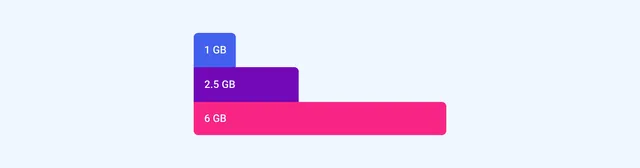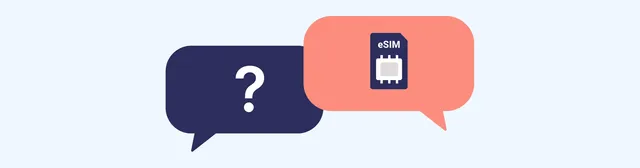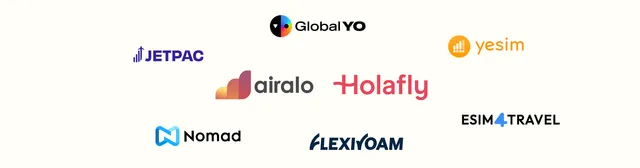Adding an eSIM to your iPhone is simple and can be done in several ways, depending on your carrier. Here's a clear guide on how to activate your eSIM using different methods.
Use eSIM Carrier Activation
Many carriers automatically assign an eSIM when you purchase an iPhone through them, making setup easy. If your iPhone already has an eSIM assigned when you bought it, simply turn on your phone and follow the instructions to activate the eSIM.
If you're switching to an iPhone from another phone, like Android, contact your carrier. They can help you move your phone number to the iPhone using eSIM Carrier Activation or by scanning a QR code provided by your carrier.
If your carrier set up eSIM Carrier Activation after you set up your iPhone, follow these steps:
- When you see a notification saying Carrier Cellular Plan Ready to Be Installed, tap it.
- Open the Settings app and tap Carrier Cellular Plan Ready to Be Installed.
- Tap Continue at the bottom of the screen.
- Make a call to check if your iPhone has cellular service. If not, contact your carrier.
- If the eSIM replaces a physical SIM card, remove the physical SIM and restart your iPhone.
Use eSIM Quick Transfer
Some carriers allow you to transfer a SIM from your old iPhone to your new iPhone without contacting them. You can also convert your physical SIM to an eSIM.
If you're setting up your iPhone and prompted to transfer your SIM, follow the on-screen instructions. To transfer more than one SIM, do the following:
- On your new iPhone, go to Settings > Cellular > Add Cellular Plan.
- Select a plan to transfer. If no options appear, tap Transfer From Another iPhone.
- Follow the steps on your old iPhone to confirm the transfer.
- Wait for the cellular plan to activate. Once active, your old SIM will stop working.
- If prompted, tap Finish Setting Up Your Carrier’s Cellular Plan to complete the transfer.
Convert a Physical SIM to eSIM on the Same iPhone
To convert your physical SIM to an eSIM on the same device:
- Go to Settings > Cellular.
- Tap Convert to eSIM. If this option isn’t available, your carrier may not support it. Contact your carrier.
- Tap Convert Cellular Plan, then tap Convert to eSIM and wait for activation.
- Remove the physical SIM and restart your iPhone once the eSIM is active.
Use a QR Code
If your carrier provides a QR code, you can use it to activate your eSIM.
During setup:
- When you reach the Set Up Cellular screen, tap Use QR code and follow the instructions.
After setup:
- Contact your carrier for a QR code.
- Open the Camera app and scan the QR code.
- Tap the Cellular Plan Detected notification, then tap Add Cellular Plan.
- If prompted, enter the confirmation code from your carrier.
Other eSIM Activation Methods
Some carriers may send you a link to download your eSIM. If you have iOS 17.4 or later:
- Tap the link provided by your carrier.
- When the Activate New eSIM notification appears, tap Allow, then Continue.
Alternatively, if your carrier supports eSIM activation through an app, download it from the App Store and follow the steps in the app.
Enter eSIM Information Manually
If needed, you can enter eSIM details manually. Contact your carrier for the necessary information, then follow these steps:
- Go to Settings.
- Tap Cellular or Mobile Data.
- Tap Add Cellular Plan.
- Select Enter Details Manually at the bottom and input the information provided by your carrier.
List of iPhones supporting eSIM
| Model | Number of eSIM |
|---|---|
| iPhone XR | 20 |
| iPhone XS | 20 |
| iPhone XS Max | 20 |
| iPhone 11 | 20 |
| iPhone 11 Pro | 20 |
| iPhone 11 Pro Max | 20 |
| iPhone SE (2020) | 20 |
| iPhone 12 Mini | 20 |
| iPhone 12 | 20 |
| iPhone 12 Pro | 20 |
| iPhone 12 Pro Max | 20 |
| iPhone 13 mini | 20 |
| iPhone 13 | 20 |
| iPhone 13 Pro | 20 |
| iPhone 13 Pro Max | 20 |
| iPhone SE (2022) | 20 |
| iPhone 14 | 20 |
| iPhone 14 Plus | 20 |
| iPhone 14 Pro | 20 |
| iPhone 14 Pro Max | 20 |
| iPhone 15 | 20 |
| iPhone 15 Plus | 20 |
| iPhone 15 Pro | 20 |
| iPhone 15 Pro Max | 20 |
| iPhone 16 | 20 |
| iPhone 16 Plus | 20 |
| iPhone 16 Pro | 20 |
| iPhone 16 Pro Max | 20 |